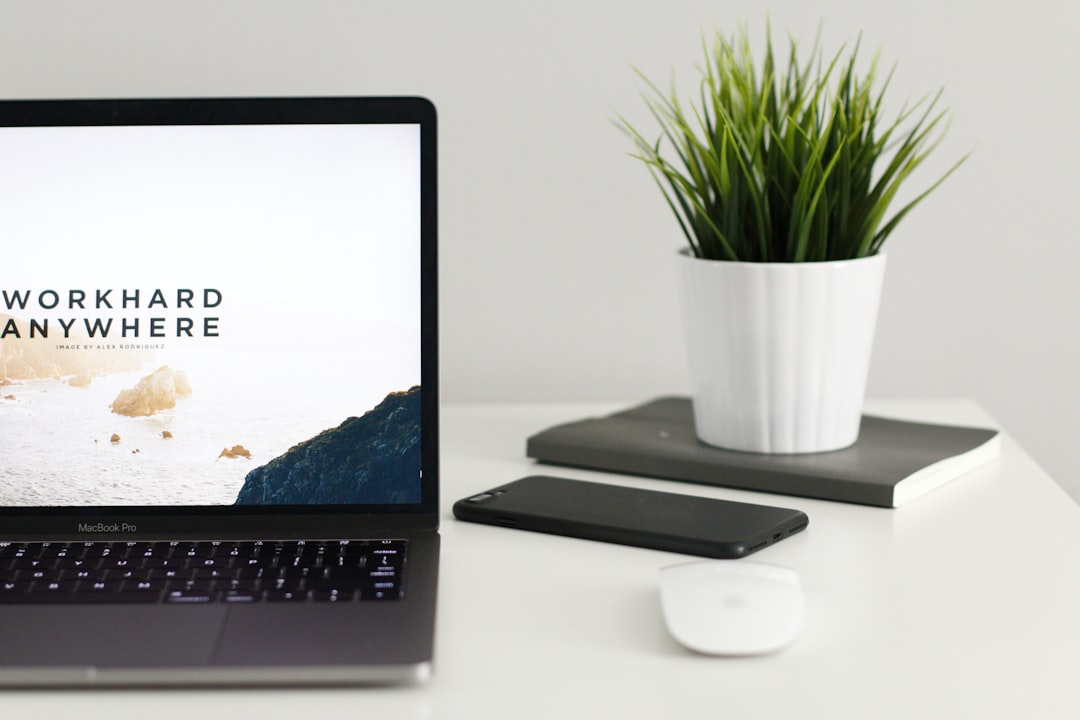Website Analytics Setup Guide for Malaysian SMEs
Introduction to Website Analytics
Understanding your website’s performance is crucial for any business, especially for SMEs in Malaysia. Website analytics provides valuable insights into your website’s traffic, user behavior, and conversion rates. With this data, you can make informed decisions to optimize your website, improve user experience, and increase your online sales. In this guide, we will walk you through the process of setting up website analytics for your business, focusing on Google Analytics, the most widely used tool for web traffic analysis in Malaysia.
Why Is Website Analytics Important for Malaysian SMEs?
For Malaysian SMEs, having a robust website analytics setup is essential for several reasons:
- Understanding Your Audience: Website analytics helps you understand who your visitors are, where they come from, and what devices they use. This information is crucial for creating targeted digital marketing strategies.
- Measuring Performance: With website analytics, you can track key performance indicators (KPIs) such as page views, bounce rate, and conversion rate, allowing you to measure the success of your website and marketing campaigns.
- Improving User Experience: By analyzing user behavior, you can identify pain points on your website and make necessary improvements to enhance user experience and increase conversions.
- Optimizing Marketing Efforts: Website analytics provides data on which marketing channels are driving the most traffic and conversions, helping you allocate your budget more effectively.
How to Set Up Google Analytics in Malaysia
Setting up Google Analytics is a straightforward process that requires a few simple steps. Here’s a step-by-step guide to help you get started:
Step 1: Create a Google Analytics Account
If you don’t already have a Google Analytics account, you can sign up for free using your Google account. Follow these steps:
- Visit the Google Analytics website.
- Click on “Start for free” and sign in with your Google account.
- Fill in the required information, including your website name, URL, industry category, and reporting time zone.
Step 2: Get Your Tracking Code
Once your account is set up, you’ll need to get your Google Analytics tracking code. This code is a small snippet of JavaScript that you’ll need to install on your website. Here’s how to find it:
- Log in to your Google Analytics account.
- Go to the “Admin” section.
- Under the “Property” column, click on “Tracking Info” and then “Tracking Code.”
- Copy the provided tracking code.
Step 3: Install the Tracking Code on Your Website
The next step is to install the tracking code on your website. How you do this depends on the platform your website is built on:
If You’re Using a CMS like WordPress:
- Log in to your WordPress dashboard.
- Navigate to “Appearance” and then “Editor.”
- Open your website’s footer.php file.
- Paste the Google Analytics tracking code right before the closing </body> tag.
- Save your changes.
If You’re Using Google Tag Manager:
Google Tag Manager (GTM) is a tool that allows you to manage and deploy marketing and analytics tags (snippets of code or tracking pixels) on your website without requiring IT support. Here’s how to set up Google Analytics using GTM:
- Create a Google Tag Manager account and set up your container.
- Install the Google Tag Manager container code on your website.
- Create a new tag in GTM for Google Analytics and enter your tracking ID.
- Set up triggers to fire the tag on all pages.
- Publish your changes.
Step 4: Verify Your Setup
After installing the tracking code, it’s important to verify that Google Analytics is working correctly. Here’s how to do it:
- Log in to your Google Analytics account.